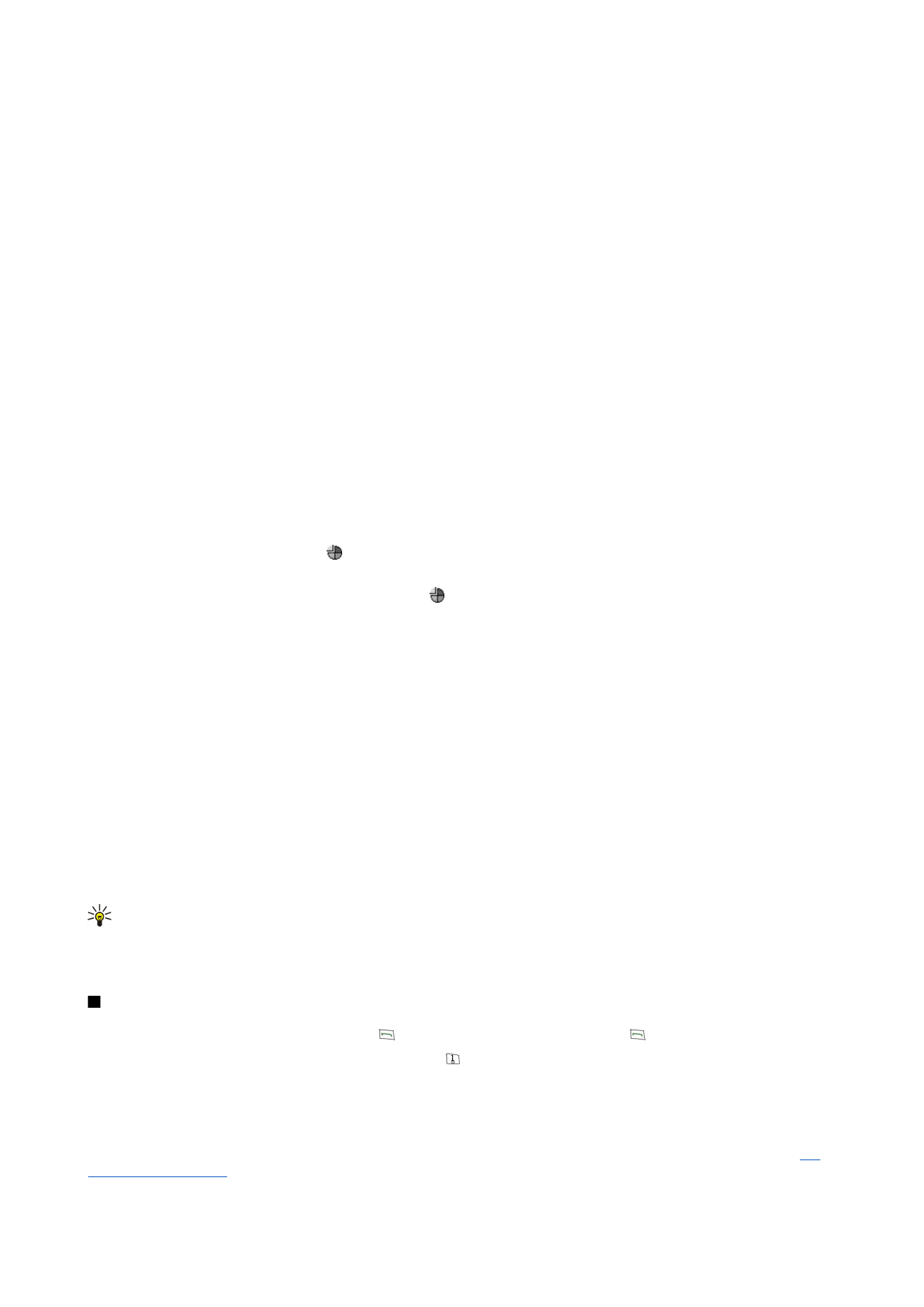
Common actions in several applications
You can find the following actions in several applications:
To change the profile, press Menu, select , and scroll to the profile you want. To modify the profile settings, such as the ringing
tones, select the profile and press
Edit
.
To activate a profile for a certain time, press Menu, select , and select the desired profile. Press
Timed
, and set the time (up
to 24 hours) when you want the profile setting to end. When the end time is reached, the previous profile, which was not timed,
becomes active.
To save a file, press Menu, and select
File
>
Save
. There are different save options depending on the application you use.
To send a file, press Menu, and select
File
>
Send
. You can send a file as an e-mail, fax, short message, or multimedia message;
or send them using infrared or Bluetooth.
To add a shortcut, press Menu, and select
File
>
Add to Desk
. Scroll to the group to which you want to add the shortcut, and
press
Select
. After you have selected the group, press
OK
. For example, you can add shortcuts to files or Web pages.
To print to a compatible printer, press Menu, and select
File
>
Printing
. You can preview items that you want to print, or edit
the way printed pages look.
To cut, copy, and paste, press Menu, and select
Edit
, and
Cut
,
Copy
, and
Paste
.
To delete a file, press Menu, and select
File
>
Delete
.
To zoom in or out, press Menu, and select
View
>
Zoom
and the zoom type you want. You can also press Chr+zoom keys to zoom
in or out.
To insert special characters to text, press the Chr key.
Tip: To generate special characters by using certain unmarked keys, for example "a" or "o", press and hold the Chr key
and simultaneously press a letter key. The first special character matching the letter key is displayed. Press the letter
key again, and the second special character is shown in the place of the first one, and so on, until the first character is
shown again.