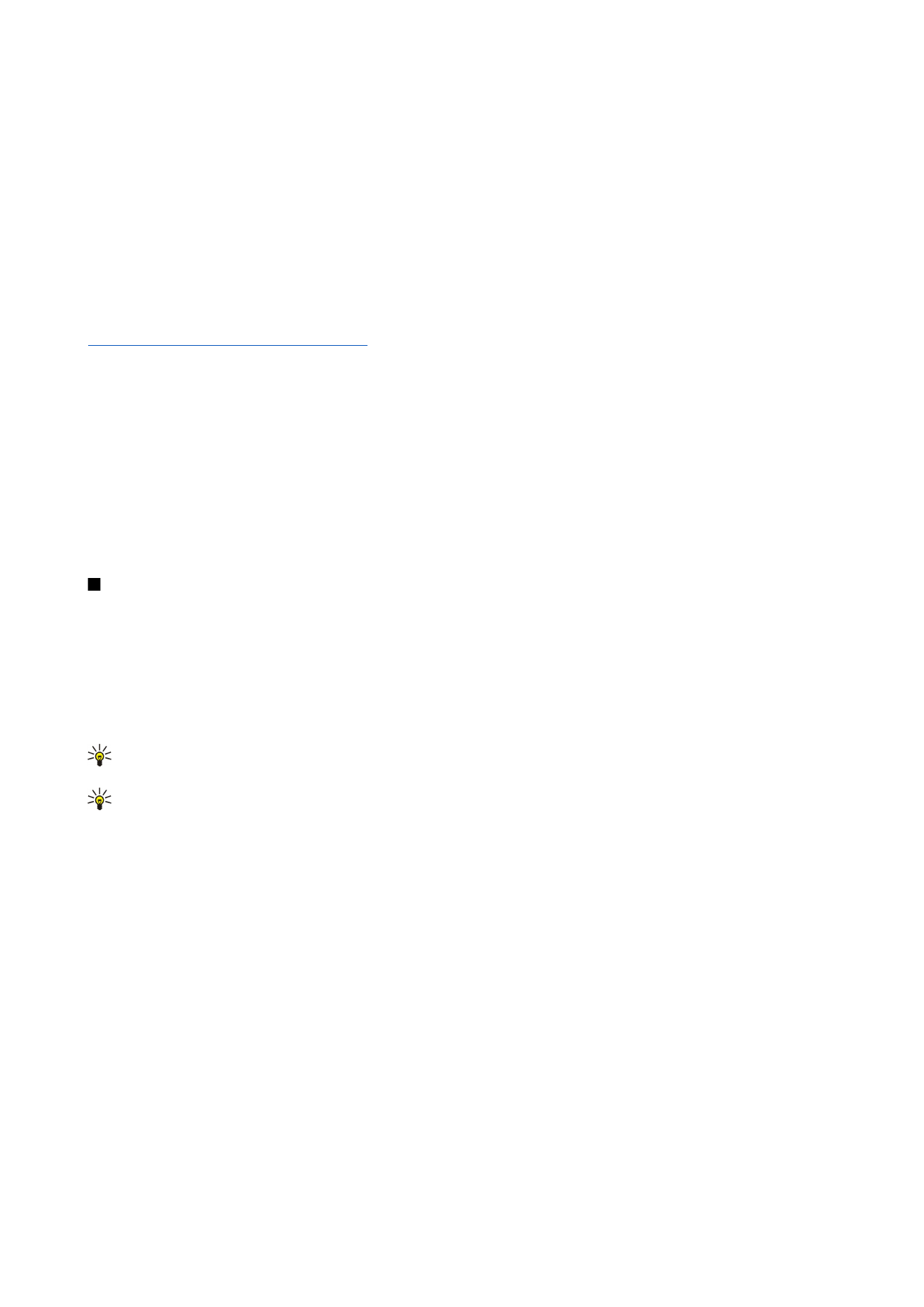
Internet setup
.
2. Press
New
. You can use an existing Internet access point as a basis for the new one: after you have pressed
New
, press
Yes
.
Select the access point from the list, and press
OK
.
3. Define the settings.
•
Internet settings name
— Enter a descriptive name for the connection.
•
Internet settings type
— Select the connection type. Depending on which connection you select, only certain settings will
be available during the setup process.
•
Network ID
— Select the network ID according to the destination network you want to access with the Internet access
point. You can rename, and create new network IDs. Using the correct network ID ensures that the data traffic is routed
directly to the desired destination network. Especially VPN (virtual private network) software may restrict data traffic for
a certain destination network. Network ID can be used to filter Internet access points when establishing an Internet
connection.
•
GPRS access point name
(for GPRS only) — If you are not using a default Internet access point, define a name for the access
point. You can obtain the name from your network operator or service provider.
•
Telephone number
(for GSM data only) — Type the modem telephone number of the Internet access point.
•
Password prompt
— Change this to
Yes
if you must write a new password every time you log on to a server, or if you do
not want to save your password to the device.
C o n t r o l p a n e l
Copyright © 2004-2005 Nokia. All Rights Reserved.
66
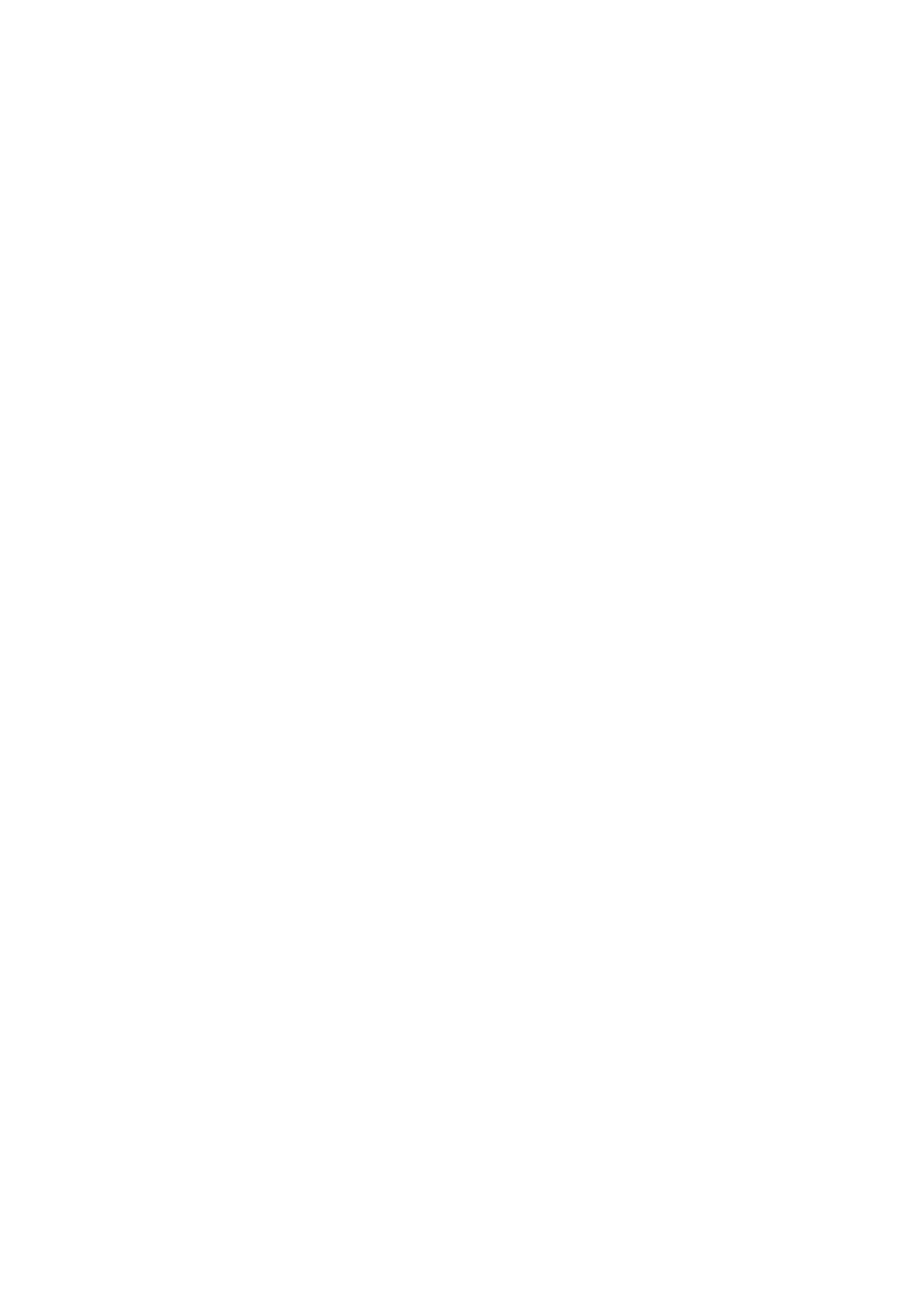
•
User name
— Type a user name if required by the service provider. The user name may be needed to make a data
connection, and is usually provided by the service provider. The user name is often case-sensitive.
•
Password
— A password may be needed to connect to the Internet, and is usually provided by the service provider. The
password is often case-sensitive.
4. After defining the settings, press
Advanced
to define advanced settings, if necessary. Otherwise, press
Finish
or
Done
to exit
the setup wizard.